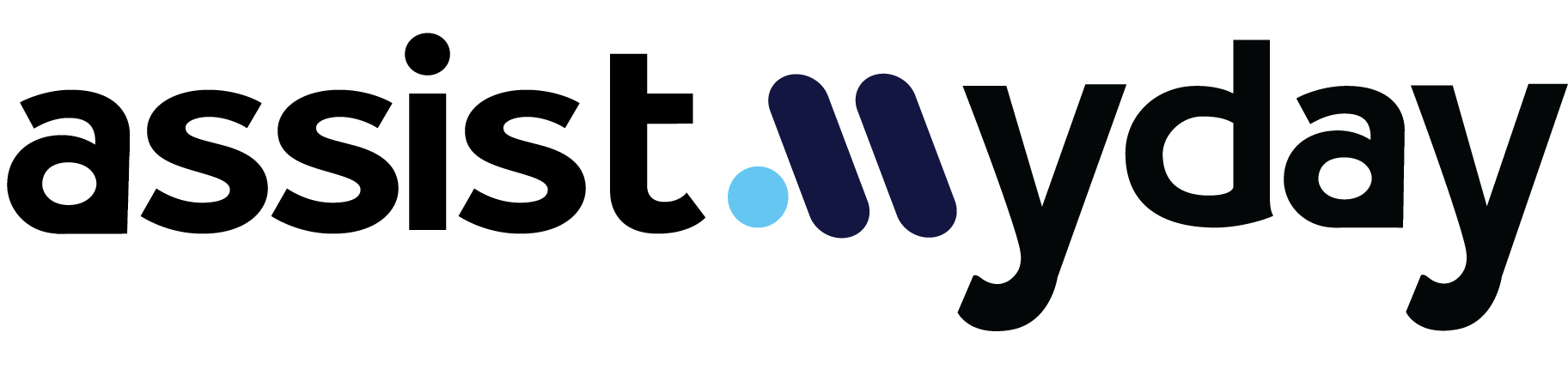Migrating your website to WordPress can revolutionize how you manage content, scale your business, and enhance user experiences. As the world’s leading content management system (CMS), WordPress offers unmatched flexibility, making it a favorite among businesses and freelancers alike. This guide explains how to migrate your website to WordPress efficiently, whether you’re moving from static HTML, another CMS, or an e-commerce platform.
Step 1: Analyze Your Existing Website
Before starting the migration, perform a detailed audit of your current website. This ensures you account for all critical elements during the transition.
Key Areas to Review:
Content Inventory: Catalog all pages, posts, images, and videos for migration. Identify frequently updated or high-priority content.
Functionalities: Note existing features like forms, booking tools, or e-commerce systems that need replication.
SEO Elements: Document your current URL structure, meta descriptions, and keywords to safeguard SEO performance.
Create a backup of your existing files and database for safety.
Step 2: Set Up WordPress
Prepare your WordPress environment to host your migrated website.
Choose Hosting Wisely: Opt for WordPress-optimized hosting providers like SiteGround, Bluehost, or WP Engine. Managed hosting is ideal as it simplifies tasks like backups and updates.
Install WordPress: Most hosting providers offer one-click installation. Once installed, access the WordPress dashboard to start customizing your site.
Select a Theme: Pick a theme that matches your current design or branding goals. Tools like Elementor allow for extensive customization.
Step 3: Export Content from Your Current Website
How you export your website’s content depends on your platform:
Static HTML: Manually download HTML, CSS, JavaScript, and media files.
CMS Platforms: Use export tools to generate XML files.
E-Commerce Platforms: Export product catalogs and customer data in CSV format.
Organize exported files systematically for easy migration.
Step 4: Import Content into WordPress
Leverage WordPress tools and plugins to simplify the import process:
WordPress Importer: Ideal for XML file uploads (posts, pages, categories).
CMS2CMS Plugin: Automates migrations from other CMS platforms.
WooCommerce Import Suite: Handles e-commerce data like products and orders.
Import content through the WordPress dashboard under Tools > Import, mapping it to categories and authors. Verify that all content appears as intended.
Step 5: Recreate Website Design and Features
WordPress themes and plugins allow you to replicate your website’s design and functionalities seamlessly.
Design Customization:
Use the WordPress Customizer or page builders like Elementor for drag-and-drop design.
Choose themes that reflect your branding.
Feature Replication: Install plugins to replicate features:
Forms: WPForms or Contact Form 7.
E-Commerce: WooCommerce.
Interactive Galleries: Slider Revolution.
For advanced customization, hire a developer to create bespoke solutions.
Step 6: Preserve SEO and Set Up Redirects
Ensure your SEO performance remains intact during migration.
SEO Migration Tips:
Redirect Old URLs: Use plugins like Redirection to set up 301 redirects, ensuring search engines and users reach the correct content.
Install an SEO Plugin: Yoast SEO or Rank Math helps optimize titles, descriptions, and keywords.
Submit a New Sitemap: Update your sitemap in Google Search Console and Bing Webmaster Tools for indexing.
Step 7: Test and Optimize Your Website
Before launching, thoroughly test your WordPress site for functionality and performance.
Testing Checklist:
Check links, forms, and interactive elements.
Ensure responsiveness on all devices.
Use tools like Google PageSpeed Insights to evaluate loading speed.
Optimization Tips:
Install caching plugins like W3 Total Cache.
Compress images with tools like Smush.
Minify CSS, JavaScript, and HTML.
Step 8: Launch Your WordPress Website
After testing, prepare for launch.
Launch Checklist:
Update DNS settings to point your domain to the new hosting.
Ensure SSL is active for HTTPS.
Monitor performance for any post-launch issues.
Benefits of Migrating to WordPress
Migrating to WordPress offers:
Flexibility: Customize designs and features effortlessly.
Scalability: Suitable for small blogs to large enterprise sites.
SEO Tools: Enhance search rankings with robust plugins.
Cost-Effectiveness: Save on ongoing maintenance and development.
User-Friendly Interface: Manage content without technical expertise.
Conclusion Migrating your website to WordPress empowers you with a scalable, flexible platform to support your growth. Whether you’re a freelancer optimizing workflows or a business owner scaling operations, WordPress offers tools to future-proof your online presence. For a hassle-free migration experience, trust Assist My Day to handle everything from content transfer to SEO preservation. Let us help you unlock the full potential of WordPress today!